IT201 Project 4
Features:
- Feature 1: GameObject creation with left mouse click.
- Input: Left mouse button
- Output: Created game objects
- Description: If the left mouse button is pressed while the cursor is in the black play area, an object is placed at the cursor’s current location. If the button is held, objects are repeatedly placed with a 100ms delay between them. This lets the user “draw” with objects.
- Feature 2: Mouse position display
- Input: Mouse cursor location
- Output: Position display at top left of screen
- Description: On the top left of the screen there is a display which shows the x and y coordinate position of the mouse cursor. This updates every frame.
- Feature 3: User can set color of created GameObject
- Input: Color dropdown on bottom right of screen.
- Output: The color of the created GameObject.
- Description: The user can choose the color of the game object created by feature 1. This selection is done using the dropdown on the bottom right of the screen. The choices are white, red, green, blue. The default is white.
- Feature 4: User can set shape of created GameObject
- Input: Shape dropdown on bottom left of screen.
- Output: The shape of the created GameObject.
- Description: The user can choose the shape of the game object created by feature 1. This selection is done using the dropdown on the bottom left of the screen. The choices are sphere, cube, and cylinder. The default is sphere.
- Feature 5: User can reset created GameObjects
- Input: Clear button on bottom center of screen.
- Output: All created GameObjects are removed.
- Description: The user can clear all of their created objects from the game area by clicking on the “Clear Objects” button.
- Feature 6: Background color selection
- Input: Background color dropdown on the bottom right of the screen.
- Output: The color of the canvas
- Description: The user can select the background color between black (the default), white, and green. When it is selected the background will immediately change.
- Feature 7: Randomize color button
- Input: Pressing the randomize color button at the bottom right of the screen.
- Output: The color of currently drawn shapes
- Description: When the button is clicked, all drawn shapes will have their color randomly changed based on the list of available colors.
- Feature 8: Random shape size toggle
- Input: Random shape size toggle on the bottom left of the screen
- Output: The size of newly drawn shapes
- Description: When shapes are drawn with this toggle selected, the size of the shapes will be random. This can manifest as shapes being bigger or smaller, but also as them appearing squashed or stretched.
- Feature 9: Timed Clear
- Input: Current time, timed clear toggle, and seconds slider.
- Output: Clock, when/if shapes should be cleared from the board
- Description: There is a clock at the bottom of the screen which shows the current time. When the user has the timed clear toggle enabled, the board will be erased at a regular interval. This interval (between 1 and 10 seconds) can be set using the slider.
- Feature 10: Sweeper shape clearing
- Input: Sweeper toggle on bottom left of screen.
- Output: Sweeper bar moving across screen to clear objects.
- Description: When the sweeper toggle is enabled, a “sweeper” bar will continuously slide back and forth over the game area. It will destroy any game objects it touches.
- Feature 11: Shape spawn animation
- Input: Animate spawn toggle on bottom left of screen.
- Output: A distortion animation on shapes when they are drawn (excluding pinwheel).
- Description: When the shape spawn animation toggle is enabled, as new shapes are drawn they will undergo a brief transformation animation causing them to look distorted. As the pinwheel in feature 12 already has an animation, it is excluded from this.
- Feature 12: Pinwheel shape
- Input: Pinwheel selection on shape dropdown on the bottom left of screen.
- Output: Spinning pinwheel being drawn when user clicks
- Description: When “pinwheel” is selected in the shape dropdown, the user can draw with a pinwheel shape. This is the same behavior as drawing with a sphere, cube, or cylinder by left clicking or holding left click. Unlike the other shapes, this one will rotate like it was a pinwheel.
| Status | Released |
| Platforms | HTML5 |
| Author | njit-naj32 |
| Made with | Unity |
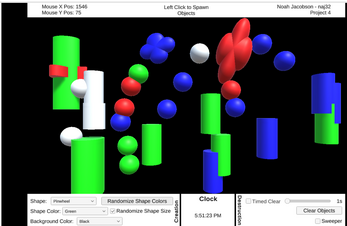
Leave a comment
Log in with itch.io to leave a comment.